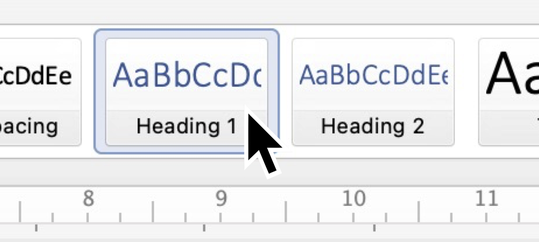
Are you creating or working on a Word template, or trying to understand how an existing one works? Here’s some superpower information you definitely need to know.
Microsoft Word’s styles are essential for any serious user. With them we can stop worrying about the details of what fonts and paragraph layouts to use, and concentrate on what we’re writing. Either we can use a ready-made template with the styles already setup, or we can delay our styling decisions until the document is written, then see how things look with different choices. Styles allow us to change all the text of a particular type in the document at once.
But all styles are not created equal. There’s a set of magic, pre-defined, styles that Word gives special powers and uses. Unfortunately, these special powers are not documented anywhere as far as we know, so this blog sets out to explore them.
First, and best known, are the heading styles: Heading 1 to Heading 9. There are built-in keyboard shortcuts for the first three, and to increase and decrease the heading level. Their magic use is the ‘document map’ in the sidebar, and in Outline view, where they are used to navigate and restructure a document; they also become ‘document map’ headings when you export the document to PDF ‘for electronic distribution’. And lastly, they are used to generate the table of contents.
The counterpart to the headings is the style used for normal running text. By default, Word expects this to be the Normal style. Unfortunately, Normal has another superpower: by default, it is the basis for every other style. That’s not compulsory; you can change styles to be based on any style you like, or none. However, every template I’ve used has kept Normal as the root basis for every style. So, when you change the Normal style, everything else tends to change as well—not what you want if you’re just tweaking the first line indent for running text! Some templates fix this by using a different style for running text, called ‘Body Text’ or ‘Para’. If yours does this, make sure that each Heading style has its ‘Style for following paragraph’ set to that running text style.
Word applies some styles automatically when you use built-in features:
- List Paragraph is automatically applied to any bullets or numbering, including multi-layered numbering.
- Caption is created by the ‘Insert caption…’ dialog for images and tables.
- Footnote Text, Endnote Text contain the text content of footnotes and endnotes.
- Footnote Reference, Endnote Reference are the character styles for the markers in the main text.
- Hyperlink appears when Word automatically identifies a hyperlink, or you use Link…
Word’s indexing and tables functionality generate a large number of styles: TOC 1 through TOC 9 for the table of contents, Index 1 through Index 9 for indexing, and Table of Authorities, TOA Heading for legal authorities. There is also the Table of Figures style; since Word uses the same ‘Insert table of figures’ feature for lists of figures, tables and equations, all three table types will have that style.
In an earlier version of this blog, I recommended also defining the character styles Emphasis and Strong, to convey information to visually challenged people using a screen reader. However, it turns out that popular screen readers don't implement this, so there is little need to include them in a template.
Word defines some other styles. There’s Title, Subtitle, Quote, Bibliography, AcronymList, and a range of others. However, though these are useful concepts, none of them appear in Word’s processing—even Word’s own citation manager doesn’t use the Bibliography and Reference styles and nor do any external citation managers. So we can safely adopt any of these styles, or none, in a template as we prefer.
Templates can also contain 'Table styles' and 'List styles', but they are a relatively recent innovation and none have any special associated functionality. So, use them or not as you want.
But any self-respecting template should define a sensible format for all the Paragraph and Character styles that Word might cause people to use. Many don’t, and the results are often ugly. Common disaster areas are List Paragraph, Caption, and Hyperlink; but don’t forget the TOC and Footnote Text ones either.
So please, please, make your templates work well with Word’s superpower styles!
- Charles